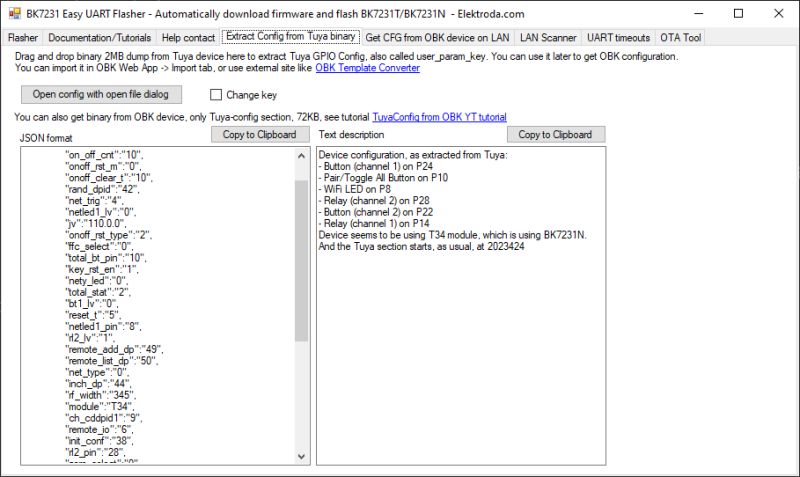Hello, I have a Chinese touch switch which is based on a t34 processor, its additional functions are 433MHz remote control operation and wifi. Unfortunately it doesn't quite work as I would like because when it is connected to wifi it crashes after a few hours and you can't even operate the touch. I know there is openbeken but I have not found satisfactory answers to some of my questions.
1) By uploading openbeken can I become completely cloud free and not have to use wifi?
2. is it then possible to pair two remotes and use the switch by touch only and the 433MHz remotes without having to connect to the cloud. I know I will have to do the setup after wifi but then I don't want any network connection.
3. is it enough to have a t34 processor to be able to achieve the intended purpose? There are no markings on a few of the ICs and I don't know if this will be a hindrance.
1) By uploading openbeken can I become completely cloud free and not have to use wifi?
2. is it then possible to pair two remotes and use the switch by touch only and the 433MHz remotes without having to connect to the cloud. I know I will have to do the setup after wifi but then I don't want any network connection.
3. is it enough to have a t34 processor to be able to achieve the intended purpose? There are no markings on a few of the ICs and I don't know if this will be a hindrance.